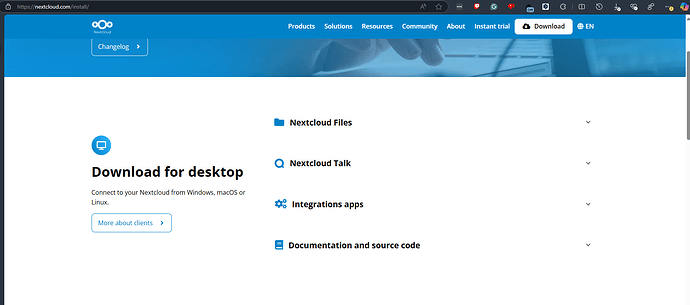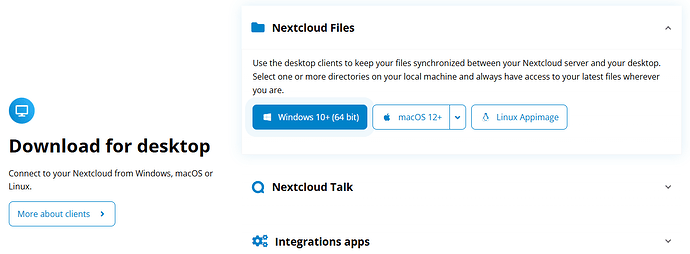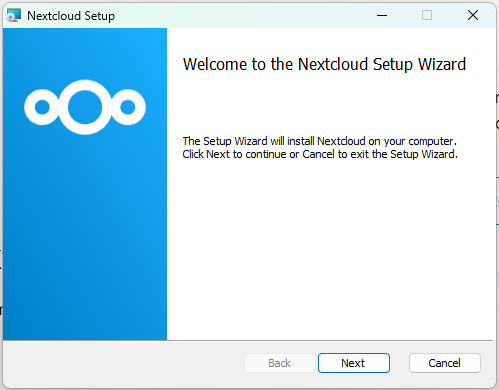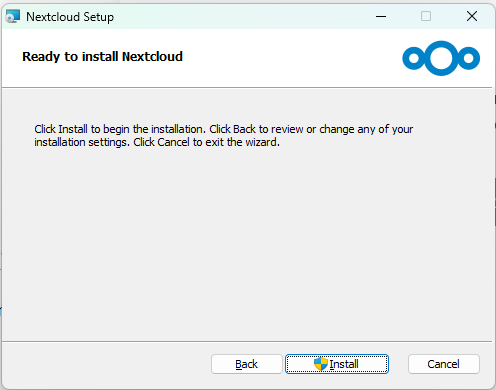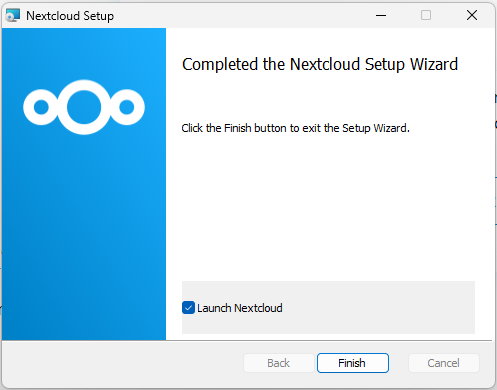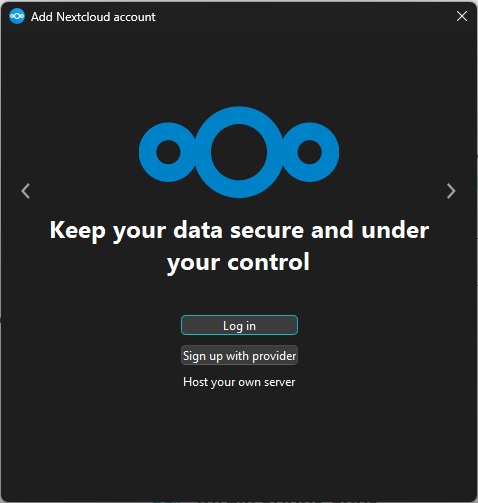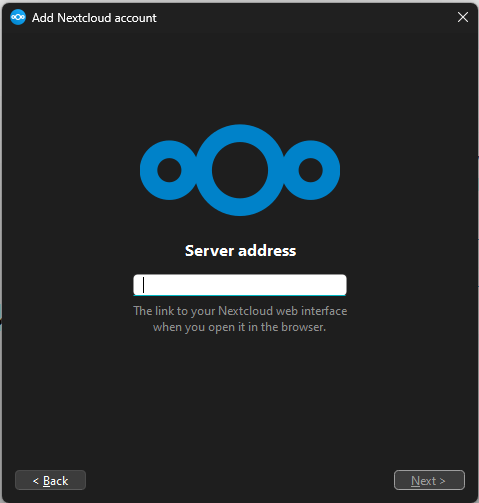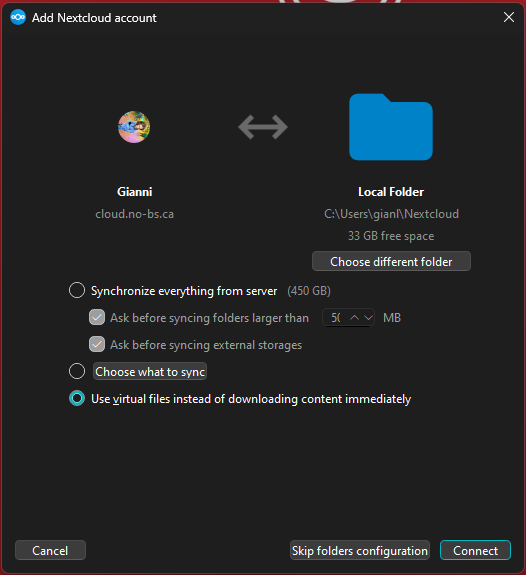If you’ve stumbled upon this in the wild, “Nextcloud” is the platform that Unsprawling’s Cloud (a file-sharing service) is run upon.
If you’re looking to upload a file to the cloud, go to How to upload files to the Unsprawling Cloud.
As with other guides, this guide is subject to change based on your feedback! Let @gianni know or leave a comment if something should be added or changed on this or any guide.
Table of Contents:
- Installing Nextcloud Client
- Logging into the Unsprawling Cloud
Installing Nextcloud
First, go to https://nextcloud.com/install/.
Under “Nextcloud Files,” select the version corresponding to your computer’s operating system.
A download should start on the Nextcloud Installer. Once it is downloaded, run the installer.
The following program will open:
Follow the steps on the installer - Unless you know what you’re doing, keep hitting “Next” and then “Install.”
After watching a progress bar, Nextcloud should be installed!
If you’re unsure, this should be the screen you see:
Finish the installer, launch the program, and move onto the next section.
You may have to restart your computer for it to work.
Logging into the Unsprawling Cloud
After launching Nextcloud, you’ll be prompted to sign in:
Select “Log in,” and a new page will open up:
On this textbox, type in cloud.no-bs.ca.
This is the link to the Unsprawling Cloud.
After selecting “Next,” you will be re-directed to the Unsprawling CLoud on your web browser:
From here, log in or register for an Unsprawling account.
After logging in and granting access to your new device, you’ll be redirected back to the Nextcloud app:
A new folder on your computer will be created where you’ll be able to access all of the files on the Unsprawling Cloud - Though there are three options as to how this will actually work.
It’s recommended that you just select “Use virtual files …” as it’ll save space on your computer, as rather than downloading everything on the drive to your computer (which can be upwards of a bajillion gigabytes,) it’ll only download the files which you try to access.
After hitting connect, you’re all set!
If you want to upload a file now, check out Method 3 of How to upload files to the Unsprawling Cloud.